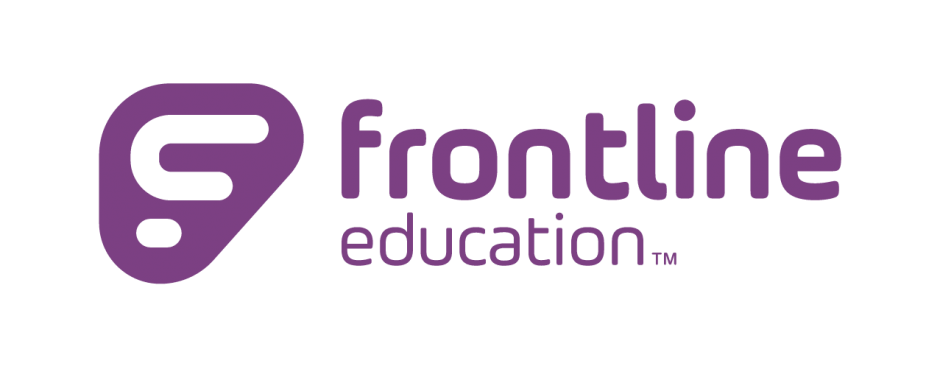Frontline Health Portal
Sacramento City has licensed the Frontline Health Portal to provide you with convenient, 24-hour online access to items in your child’s health record. Using a secure username and password, you can view district-designated health information, communicate with our health & wellness staff, review/sign forms, and even provide the district with new information from outside health services received by your child.
|
Note: Your student’s health record is part of his/her educational record at the School District. The privacy of these records is protected by federal law (per the Family Educational Rights and Privacy Act, 20 U.S.C. §1232g) and state law. If you are aware that you should not have access to your student’s educational record, do not register for access to the Health Portal. |
ACCOUNT ACTIVATION
Account activation can be completed via our Mobile or Desktop application. (*Note, you do not need to register separately to gain access to both options.)
- For Mobile, please go to the Apple App Store or Android Apps on Google Play, search for “Frontline Health Portal”, and download the app.
- For Desktop, please select the following link to open the Health Portal Login screen: https://app.HealthOfficePortal.com/SHM_Sacramento_City_Unified_School_District/Portal/Login.aspx
You will need to activate your account as a family with your personal email that was provided to the school district during your student registration with the district. (*If both parents/guardians provided their emails to the school district, you may use one of the emails to start one account or both emails to start more than one account.)
Complete the following steps to continue your activation:
Health Portal Login Screen
On the Health Portal Login screen, select “Activate Account”
located below the Log In box to open the
“1 Activate your account” screen.
Step 1: Temporary Password (Activate your account)
Enter your primary email that you have provided to the District. Select the blue button “Send me a temporary password.” You will see a green checkmark and confirmation message, indicating that a temporary password email has been sent with the Subject: “Your temporary password for Frontline Health Portal.” (Please check your email’s spam folder if you have not received the email in 10-15 minutes.)
Within the password email, there is a temporary password and link to finish activating your account. Copy the temporary password or refer to it. Click on this link to go back to the Health Portal Login. Enter your Username (the personal email that was provided to the school district) and the temporary password.
STEP 2: Update Password
After you select the Log in button, update your password, following the password change process.
STEP 3: Terms of Use
When your password has been updated, you will continue to the Portal Terms of Use.
Review the Frontline Portal Terms of Use and Electronic Services Agreement (ESA) on the screen, then click the checkbox beside “I have read and agree to the Terms of Use and Electronic Service Agreement” and enter your name in the field. Select the “Agree & Sign” button to complete the step.
STEP 4: Assign Students
In the Families box, click “Continue to Assign Students” to open the “4 Assign student(s) to your account” screen. (*Note: If you are staff with a student enrolled at the district, you can click this option to add your students.)
You will be prompted to assign student(s) to your account. You will need to provide the following information for each child:
- Student Last Name
- Student School ID (as designated by the District)
- Student Date of Birth
To register additional children, remain on this step and provide the child’s information, then click “Add this student.”
Continue this step until all your children are registered, then select “I’m done adding students” to complete account activation.
STEP 5: Account Activated
Select “Take me to Frontline Health Portal” to open the Health Portal.
Please use the Frontline Health Portal Mobile app or https://app.HealthOfficePortal.com/SHM_Sacramento_City_Unified_School_District/Portal/Login.aspx
Still have questions or need additional support?
|
Troubleshooting Tips for Families
Issue: “We were unable to send an email to the address you provided.”
- Email the district with your first and last name, child/children’s first and last names, and the correct email that should be on file.
Issue: Temporary password email has not shown up after 15 minutes.
- Inform the district that you have not received your temporary password email.
- Use the temporary password that the district gives you to login to the Portal.
- Your Username is the personal email that was provided to the school district and that you used to activate the portal account.
Issue: “We were unable to add this student to your Health Portal account.”
- Confirm you have spelled the student’s last name correctly, have the correct Student ID, and the correct date of birth.
- Contact District and provide Student information (Student ID, Student First Name, Student Last Name, Student Middle Name, DOB, Gender, Primary Grade Level, Primary School, Home Address)